Have you ever wanted to save a web page as a PDF, only to find that it’s full of ads, sidebars, and broken formatting? This common frustration often happens when using the browser's “Print to PDF” feature.
Whether you’re looking to convert web pages to PDF for offline reading, archiving, or sharing, the process can often be a headache. But don’t worry – in this guide, we'll show you the best way to save a webpage to a PDF cleanly, without all the mess.
Why "Print to PDF" Doesn't Work Well for Web Pages
Using the browser's built-in “Print to PDF” option often leads to poor results. Here are a few common problems:
- Cluttered Layout: Extra elements like sidebars, ads, and footers that aren’t part of the main content make the PDF look messy.
- Broken Formatting: Images and text can overlap, causing poor presentation and readability.
- Non-Clickable Links: Links within the document become static text, losing their interactive functionality.
- Excess Pages: Sections like comments and related posts often add unnecessary pages, making the PDF bloated and disorganized.
All of these issues can make the PDF look unprofessional, difficult to read, and unsuitable for sharing or archiving.
How to Save or Convert Any Web Page to PDF Without Clutter
To save a webpage to PDF cleanly, you will need to use an online tool designed to convert web pages to PDF in a way that removes all the extra clutter and leaves only the essential content.
Here's how you can do it easily using a free, online tool. No more messy files or broken layouts!
Step-by-Step Guide to Saving Web Pages to PDF
Here's how you can easily convert any web page into a professional PDF:
Step 1: Copy the URL of the Web Page
Go to the web page you want to save. Copy the URL from the address bar of your browser.
Step 2: Paste the URL Into the Converter Tool
Next, visit an online PDF conversion tool like the Link to PDF Converter. Paste the URL into the provided input box.
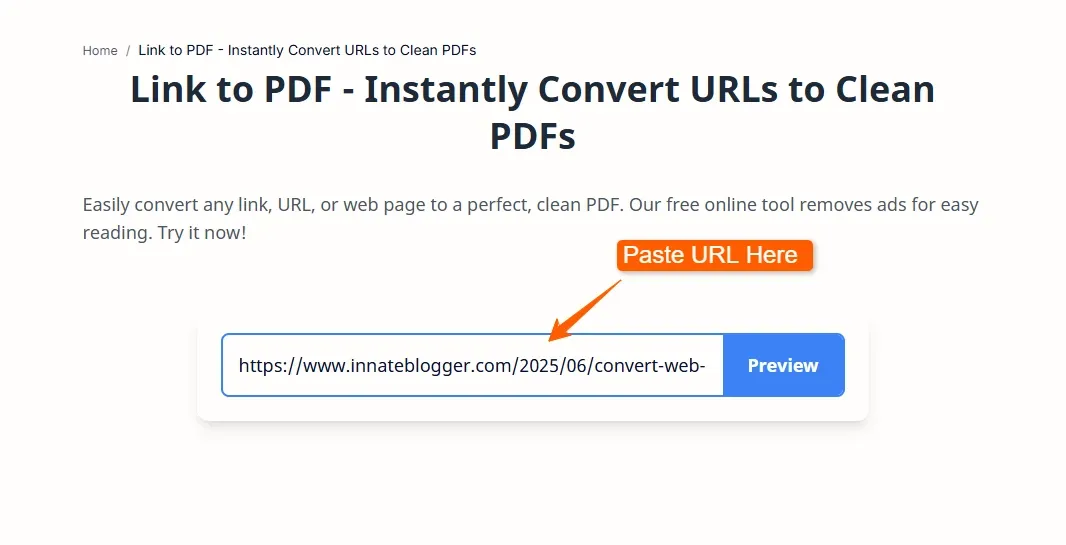
Step 3: Customize the Layout
Once the tool generates a preview, you can customize the layout before finalizing the PDF:
- Remove Unwanted Sections: Eliminate ads, sidebars, footers, and any other content that isn’t part of the main article.
- Resize Text and Images: Adjust the size of the text or images for easier reading or to fit the PDF to your liking.
- Insert Page Breaks: Add page breaks between sections for a cleaner layout and better flow.
Step 4: Save Your PDF
Once you’re happy with the preview, click the "Print" button and select "Save as PDF" in the print dialog box. Save the file, and you’re done!
Common Questions About Converting Web Pages to PDF
- Can I convert a webpage to PDF without ads and sidebars?
- Yes! Using a dedicated tool, you can strip away the ads and sidebars, leaving only the core content of the webpage.
- Is this method free to use?
- Yes, many tools offer this service for free, and you don’t need to sign up for anything.
- Do I need to install any browser extensions?
- No. The tool works directly from your browser, so there’s no need to install any additional software.
Why Use This Method?
Whether you’re a student saving research, a professional archiving web pages, or someone who simply wants to keep an article for offline reading, a clean, easy-to-read PDF makes all the difference.
Converting a web page to a clean, professional PDF doesn’t need to be complicated. With the right tool, you can quickly turn any webpage into a document you’ll be proud to save, share, or print. Try it today and see how easy it is!
