Want to upload images and videos on Instagram directly from your computer? Don't worry, cause Instagram will be providing the option soon enough. Instagram is currently testing the post uploading option for Desktop users.
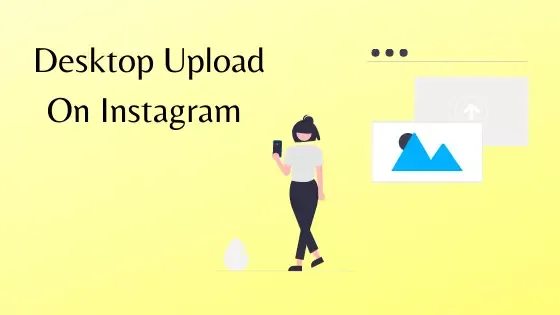
This feature will be handy to many users who wanted to post directly to Instagram from their Desktops. Until now, people were using the "Toggle Device Option" from developer tools of the browsers to upload images or reels on Instagram.
But, now people don't have to worry about those, cause the Desktop uploading feature will be available officially soon.
Note: You can use Images and Videos of this post on other websites if you link this page as a source.
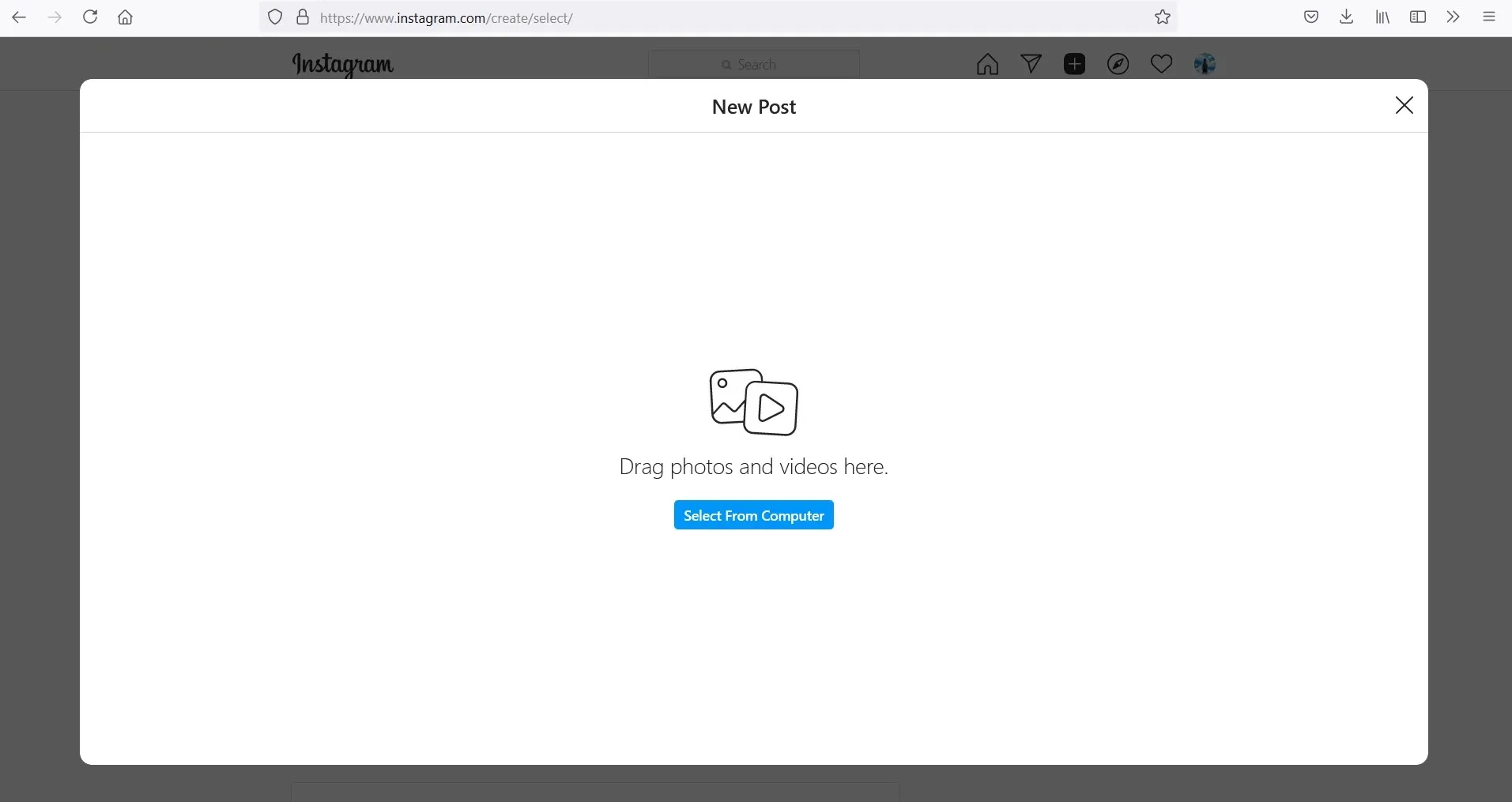
As you can see the Plus icon is available between the Inbox and Explore icons on my account. This feature is not available on all accounts yet, but luckily one of my Instagram accounts get this testing feature so I can share it with you.
Details of Desktop Upload Feature on Instagram
Previously uploading videos in IGTV from your PC was available, now you can upload Image upload is also possible from your PC.
Once you click on the Plus Icon a new floating tab opens, where you get the option to simply drag and drop images or select and upload images stored on your computer. And then continue editing images with filters and other editing options.
Available Features on Desktop Instagram
Now, let's take a look at the features that are available on the desktop version of Instagram for now.
Image Resizing
Image Cropping or resizing option is available. You can upload the original size of the images or you can easily crop them as you like. You can also use preadded cropping templates which will help you to crop square, portrait, or landscape images from your original image.

Image Filters
Once you crop the image and click on next, you can now add Image filters provided by Instagram.
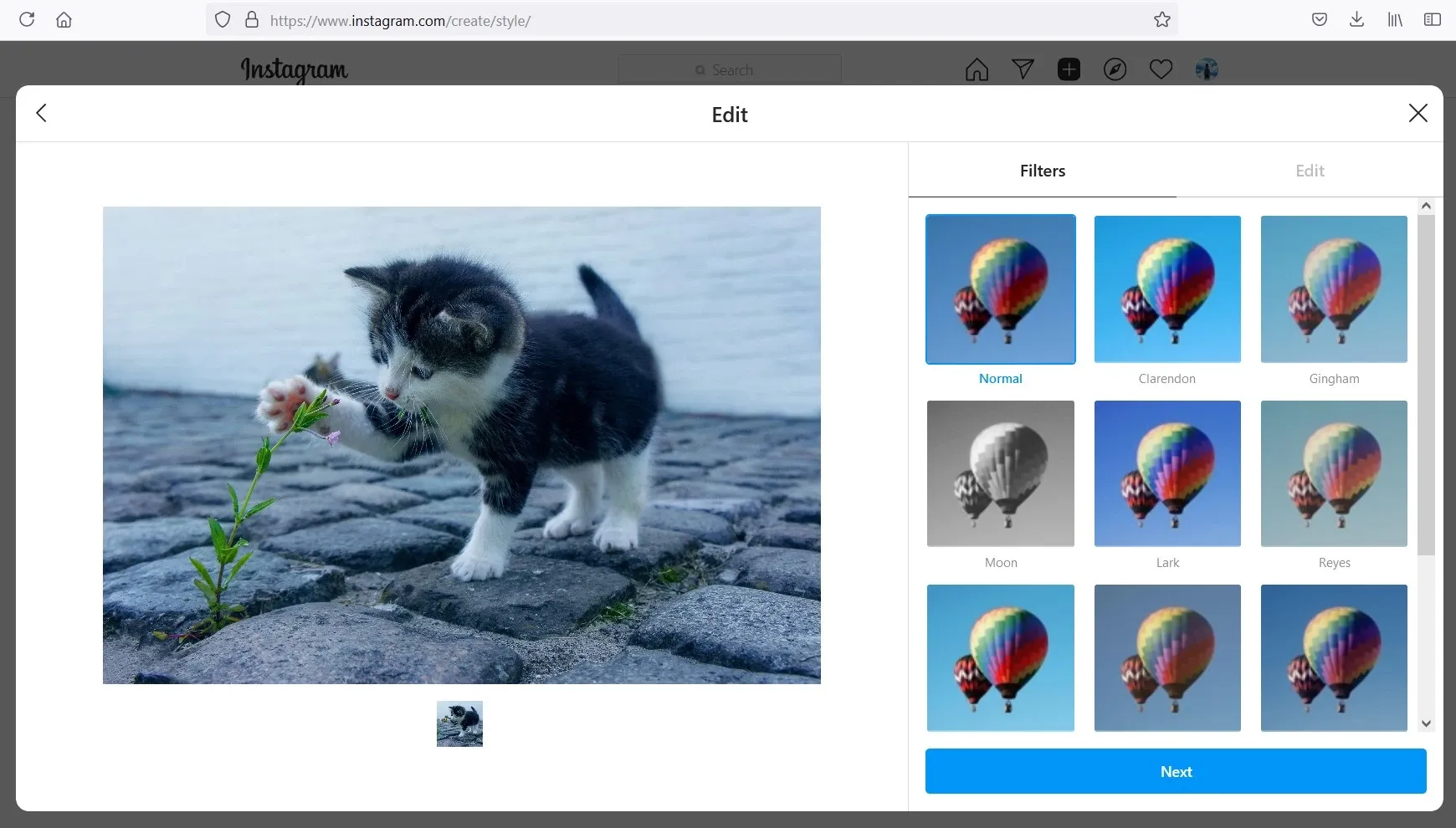
Image Editing
Just like the Instagram app on smartphones, you can also edit images on Desktop now. You can edit the Brightness, Contrast, Saturation, Temperature, Fade, and Vignette of the images you uploaded, no need to edit photos before uploading,
But, some editing options like Adjust, Structure, Tilt Shift, and Sharpen are not available now. These options are available on the Instagram app, but not on desktop. Maybe they will add these options in the future.
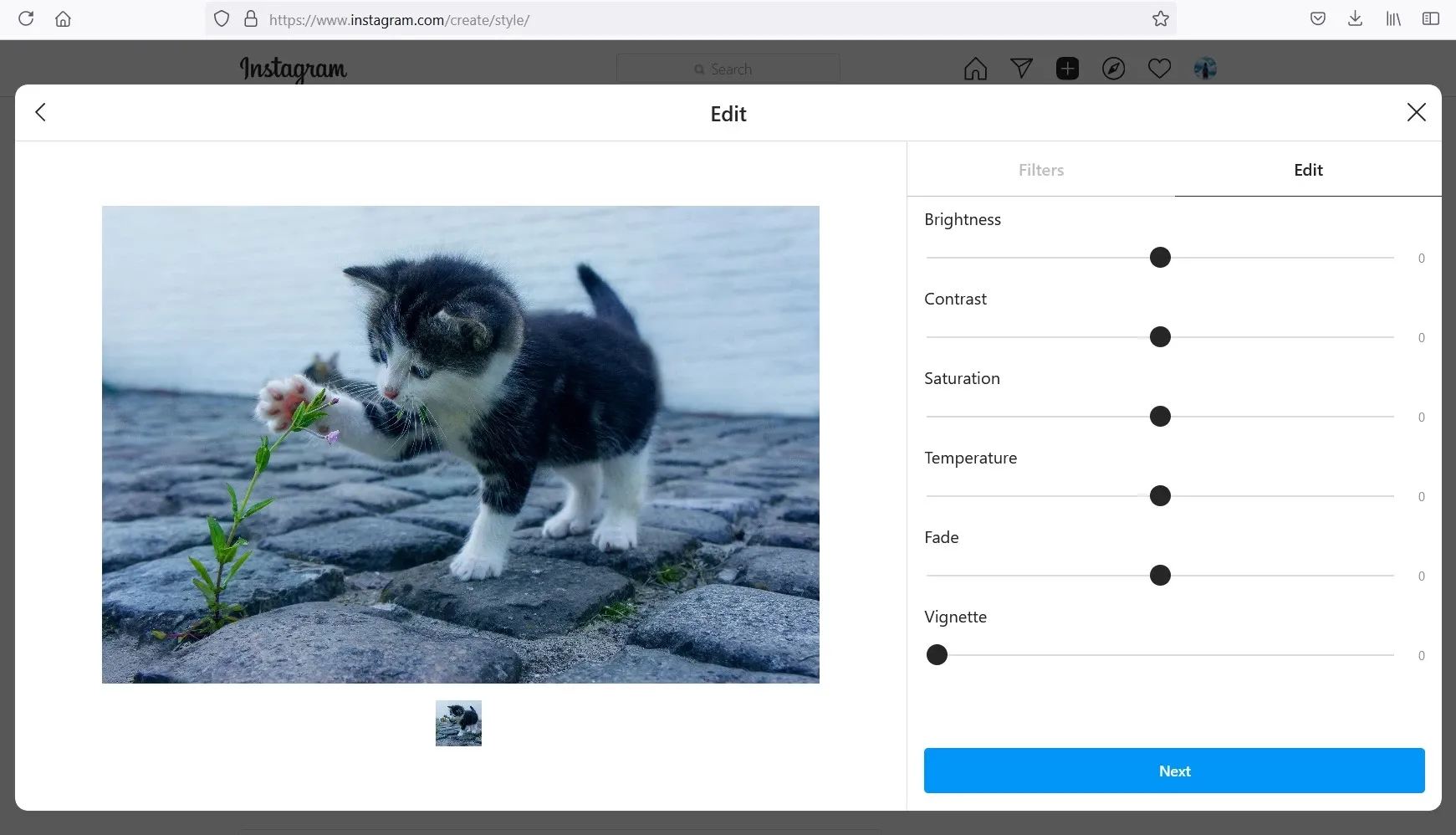
Post Caption and Additional Settings
Writing Caption is almost similar to like the app features. You can add captions, add emojis to them as well. You can also add hashtags, it shows all the popular hashtags just like the mobile version.
You can also add a location, and tag others on images as well. In the accessibility settings, you can add alt text for your image. And you also get the option to turn off comments on your post in the advanced settings.
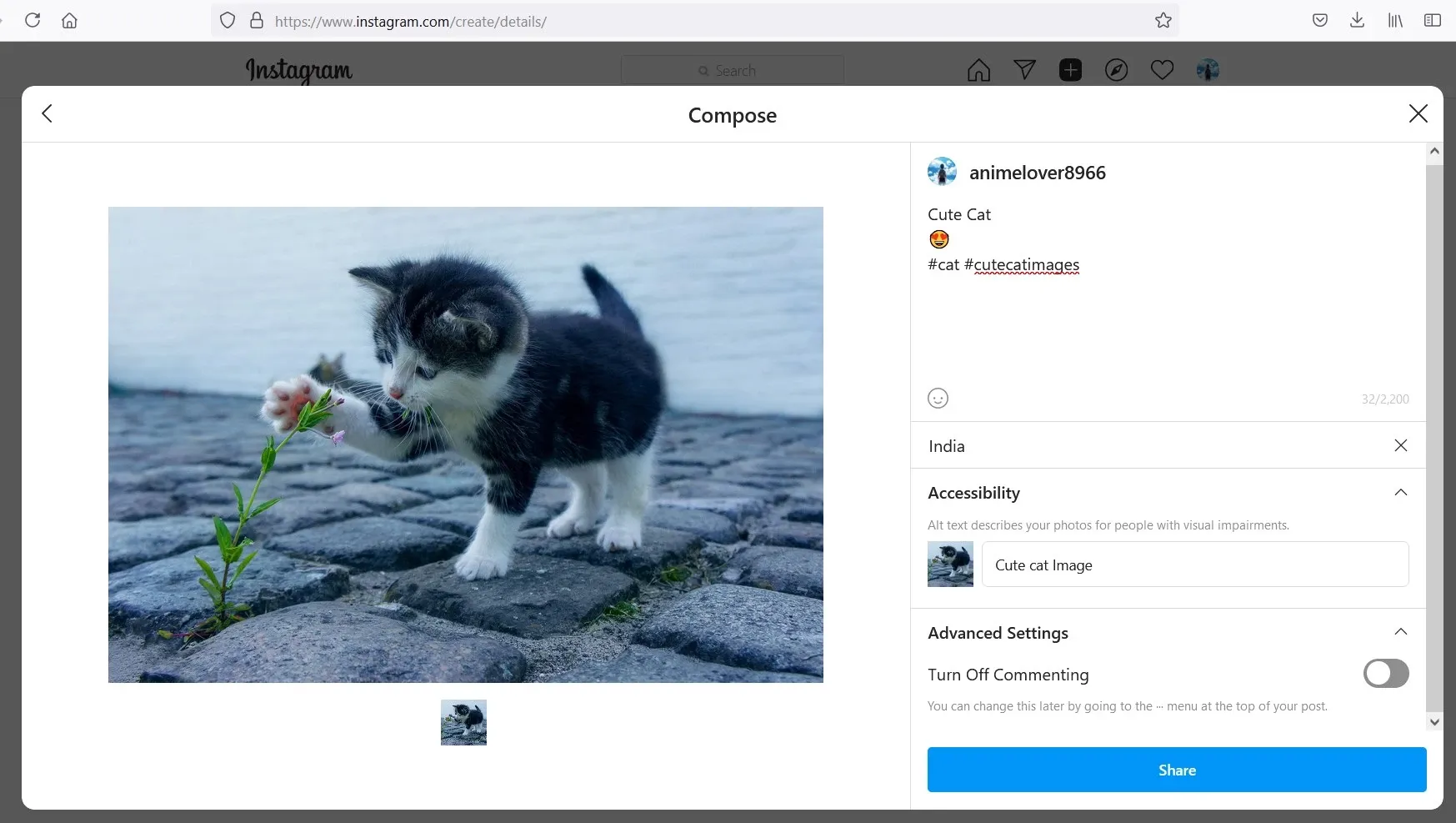
Some options like posting to other social media, and hide like and view counts are not available on the desktop version.
Unavailable Features on Desktop Instagram
Instagram Reels feature is not available yet. Maybe they will be available in the future as well. Currently, the IGTV option is available on the Desktop version. And you can also add videos directly in new posts, you won't get any filter options currently.
Apart from Reels, some minor settings are unavailable on Image editing that we discussed earlier.
Conclusion
Upload posts from Desktop PC may not seem very useful to regular users, but it can definitely help businesses and bloggers. People who like to edit images on Desktop software can save the time to transfer the image to a mobile gallery.
Now, let's just wait for the time, when Instagram Desktop Uploading will be available for all users.