If you want to record a course app video on your Windows PC, you might encounter some difficulties. Some course apps have DRM (Digital Rights Management) protection that prevents screen recording software from capturing the video.
This is done to protect the intellectual property of the course creators and prevent piracy. However, there are some legitimate reasons why you might want to record a course app video, such as for personal use, study, or review.
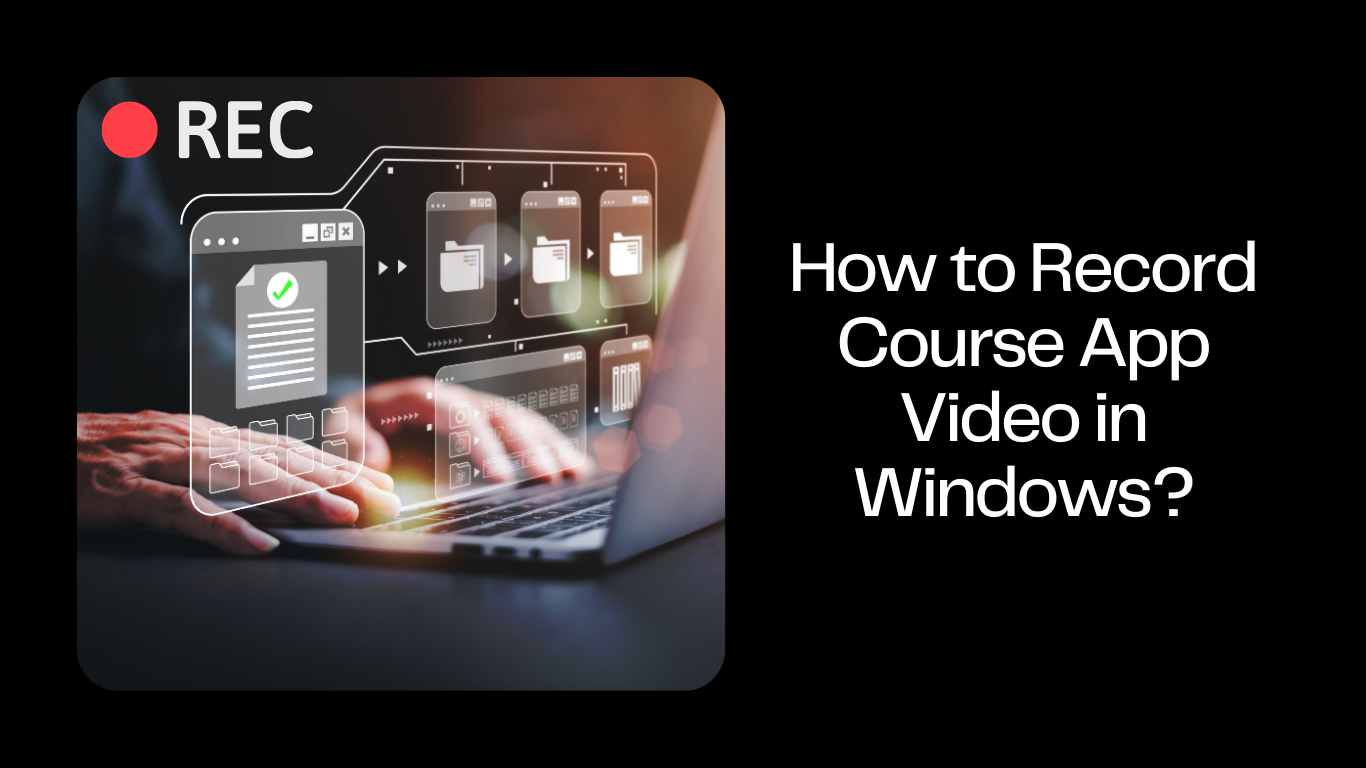
In this article, we will show you how to record course app video in Windows. For this I have searched the whole internet and found only one way, by using a third-party screen recorder, EaseUs.
The only other way is to use an external phone to record the video, which is not a good option anyway.
| Method | Effectiveness | Recording Quality | Difficulty Level |
|---|---|---|---|
| EaseUS RecExperts | High - Record up to 8K quality; A professional DRM-video recording mode; no watermark/black screen; | High | Super easy |
| External Phone | Medium - Support basic recording needs, but there are too limiting factors | Medium | Easy |
How to Record Protected Videos without Black Screen?
If you don’t want to see any black screen when recording the protected videos, you can use a third-party screen recorder that can bypass the DRM protection and record any course app video on your Windows PC. One of the best screen recorders for this purpose is EaseUS RecExperts.
You can test the free version at first, but the free version doesn’t allow you
record videos longer than 1 minute. So, to record longer videos you need to
upgrade to the pro version.
I suggest you to buy the lifetime version,
which is an one time purchase and is about 70$.
This powerful screen recording software can capture any area of your screen, record audio from multiple sources, add annotations and effects, edit and trim videos, and more. To use it, follow these steps:
- Download and install EaseUS RecExperts on your Windows PC.
- Launch the EaseUS RecExperts, and click the downward triangle to find the “Enhanced mode” button that looks like a small TV on the left panel.
-
Choose Full or Custom to select the recording area. You can also adjust the
frame rate, quality, and other settings according to your needs.

- Click on the REC button to start recording. You can also use the hotkeys F9 to pause/resume and F10 to stop the recording.
-
After stopping the recording, you can preview and edit the video in the
Video Editor window. You can also export the video to your preferred format
and location.

This Mac and Windows screen recorder also allows choosing the audio resources, like internal and external audio. Therefore, you can easily capture the screen with audio. Meanwhile, choose the output formats like MP4, MKV, AVI, MOV, etc.
Disclaimer: Use this recorder for personal use only. Following the copyright laws, copyright-protected contents are against recording with DRM protection. You have the duty to obey app's Terms of Use and Digital Millennium Copyright Act.
Conclusion
Recording a course app video on your Windows PC can be challenging due to DRM protection. However, with the method we have shown you in this article, you can easily record any course app video with high quality and efficiency.
With the EaseUS RecExperts, you can capture any course app video for your personal use, study, or review. Try it now and enjoy your learning experience!
FAQs
Why are my screen recordings black?
Some course apps have DRM (Digital Rights Management) protection that prevents screen recording software from capturing the video. You can use the enhanced mode to record screen in these cases.
Will this work on any app or website?
Yes, enhanced screen recording will record everything that appears on your desktop website.
Is this application free?
There is a trial version. But, you need the pro version longer recording. You can buy the lifetime plan for the application, as an one time investment.
Are there any mod version available?
Most of the mod softwares available on the internet are patched with harmful viruses and scripts. Also, it's against law, so avoid it.
