Hey, do you know you can create a post layout for all your post using the Post Template option provided in Blogger Settings?
In this blog post, I will show you how you can create and use post templates for Blogger and give you insight into how it can make your work so much easier.
Have you ever noticed an optional Post Template option in Blogger dashboard Settings, but you don't know how you can use it or what it does. Don't worry, your wait is over, here is a detailed guide about Post Templates for Blogger.
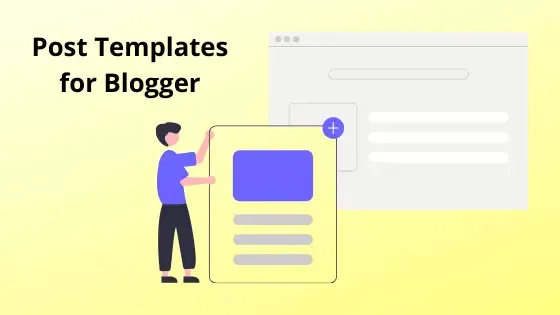
What is a Post Template
For those who don't know what is a post template, let me explain it to you. Post template is a structural template for your blog posts on Blogger. By using Post templates, you can create a pre-format for your blog posts,
Let's say you want to use the same image at the end of all your blog posts, so you have to upload the image for each post right?
Wrong! If you use a post template, it will save you from uploading images over and over. All you need to do is add the image in the template and then every time you create a new post, you will have the image already available on your blog post.
Generally, the post templates are simple HTML coding. But, there's nothing to worry about if you don't know HTML. I will show you the easiest method to create an HTML template without having any coding knowledge.
Types of Blogs that Can use Post Template
Pre-format for blog posts might not be useful for all types of blogs but for some specific niche blogs, it is a great way to save time. For example, you can use a post template for these kinds of blogger websites:
- Movie Review Blog: In movie review blogs, you have to enter details like the release date, budget for each review. You can simply add a pre-format about these details and it will save some time.
- Software Review Blog: Similar to the movie reviewing blog, you can create a pre-format for your posts.
- Some Other websites: You can also use this method for creating APK downloading website or an mp3 downloading website.
How to Use a Post Template in Blogger
Now that you know all about the post template, let's learn how to use a Post template on Blogger posts. Follow these steps carefully.
Create Post Template for Blogger Posts
To create a post template, you have to create a new post first. First, log in to your Blogger dashboard, and then click on new post. Now think about your blog posts' structure and find out the points you want to include in every post.
Write down the headings or points you want. You can also make some words bold or add any other styles. Now go to the HTML view of your post.
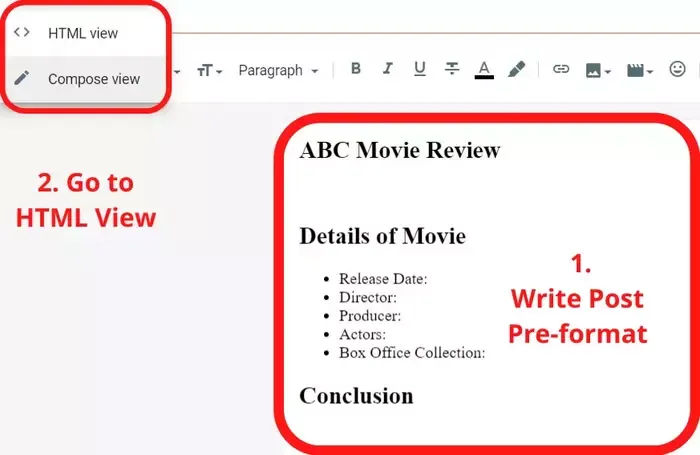
In HTML view you can see all the HTML code of the post template you just created. Copy all the HTML code.
Add Your Code in Post Template Settings
After copying all the HTML code of your post layout, go to the settings of your Blogger Dashboard. Scroll down, until you find the option for Post template.
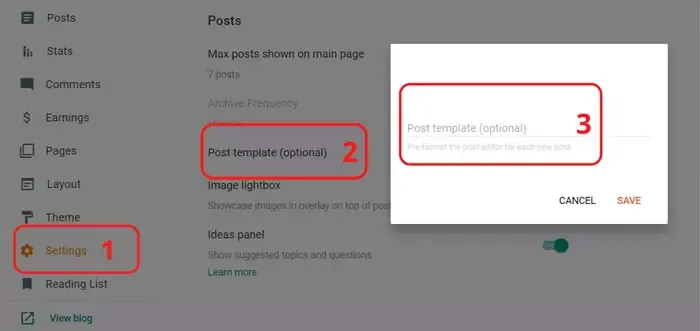
Click on the Post template option and paste the HTML code you copied earlier. Now save the settings and that's it, you successfully created a Pre-format for all your upcoming Blog posts.
Conclusion
Using a post template can save a lot of time and work if you use it correctly. But, if don't think about the pre-format of your post correctly, then you will just have to delete some things every time you create a new post.
So, think about the pre-format or post template carefully, before applying. If you still have any questions, then feel free to comment.
And just out of curiosity, in which type of website you are going to use this method, comment it down.